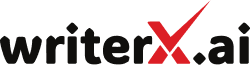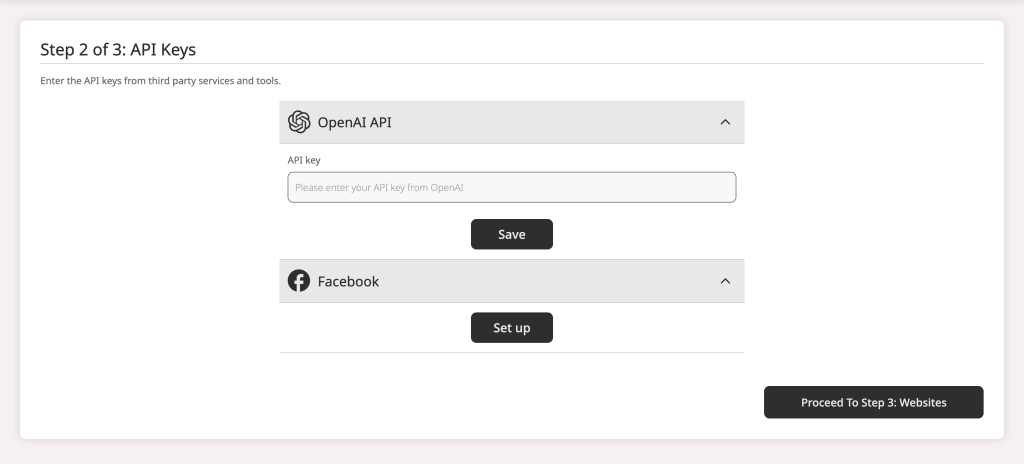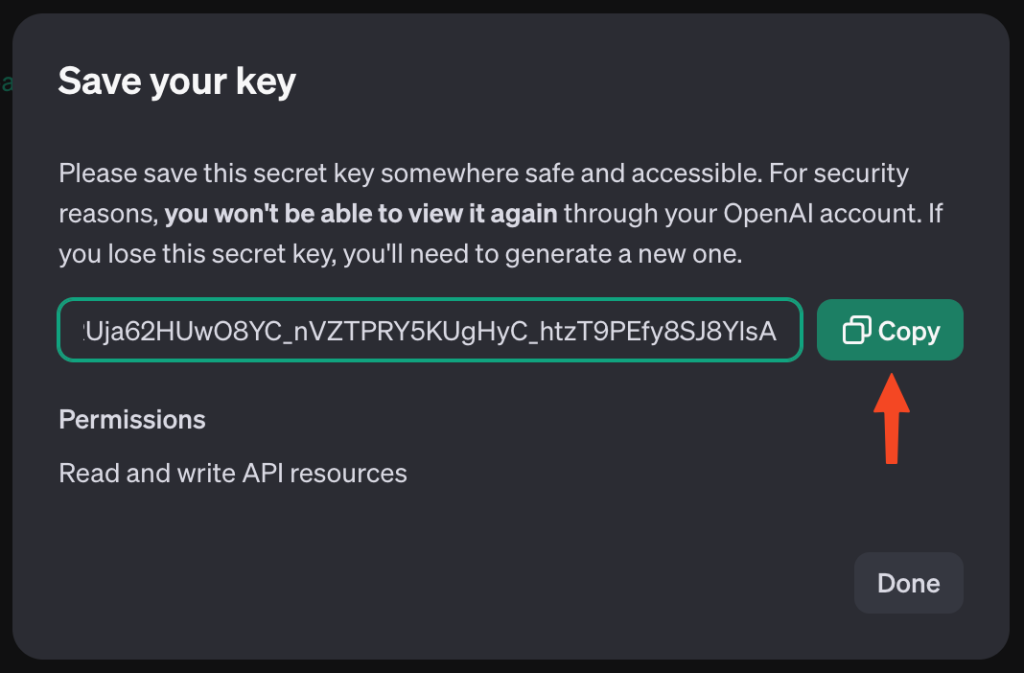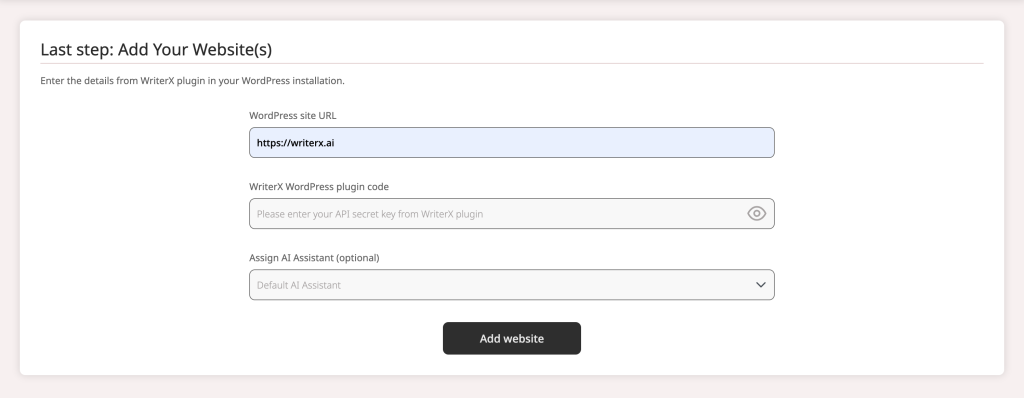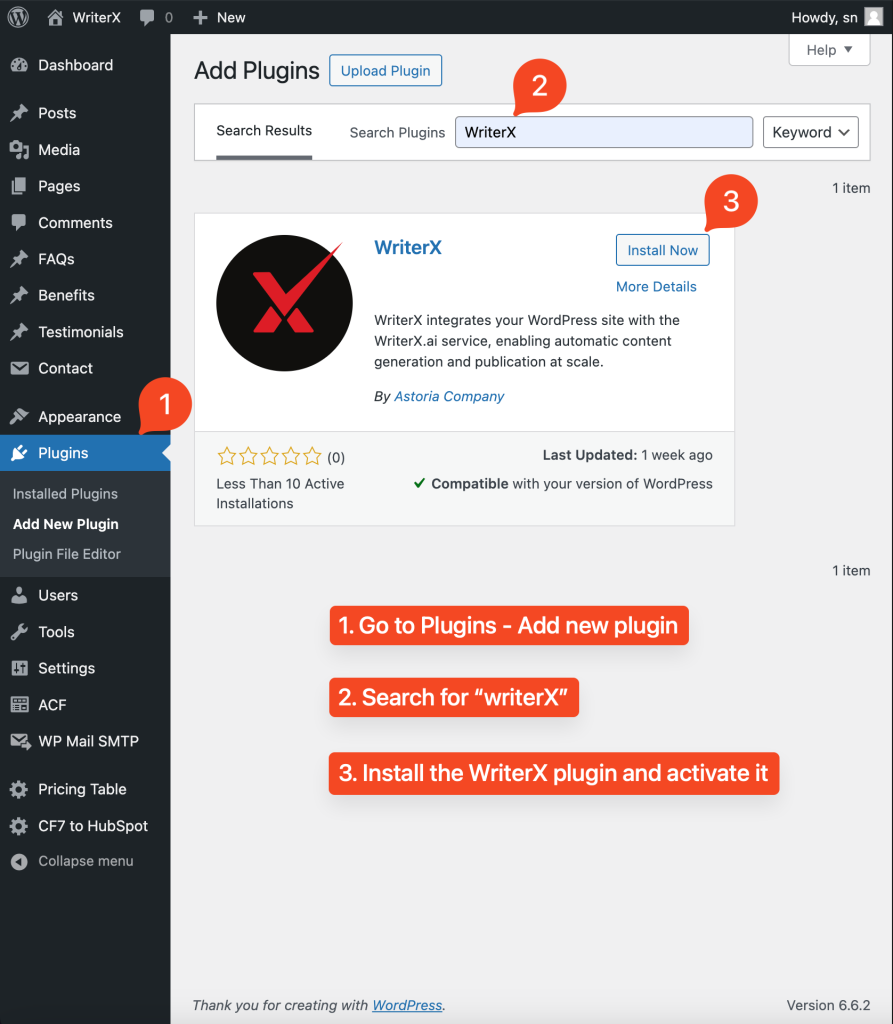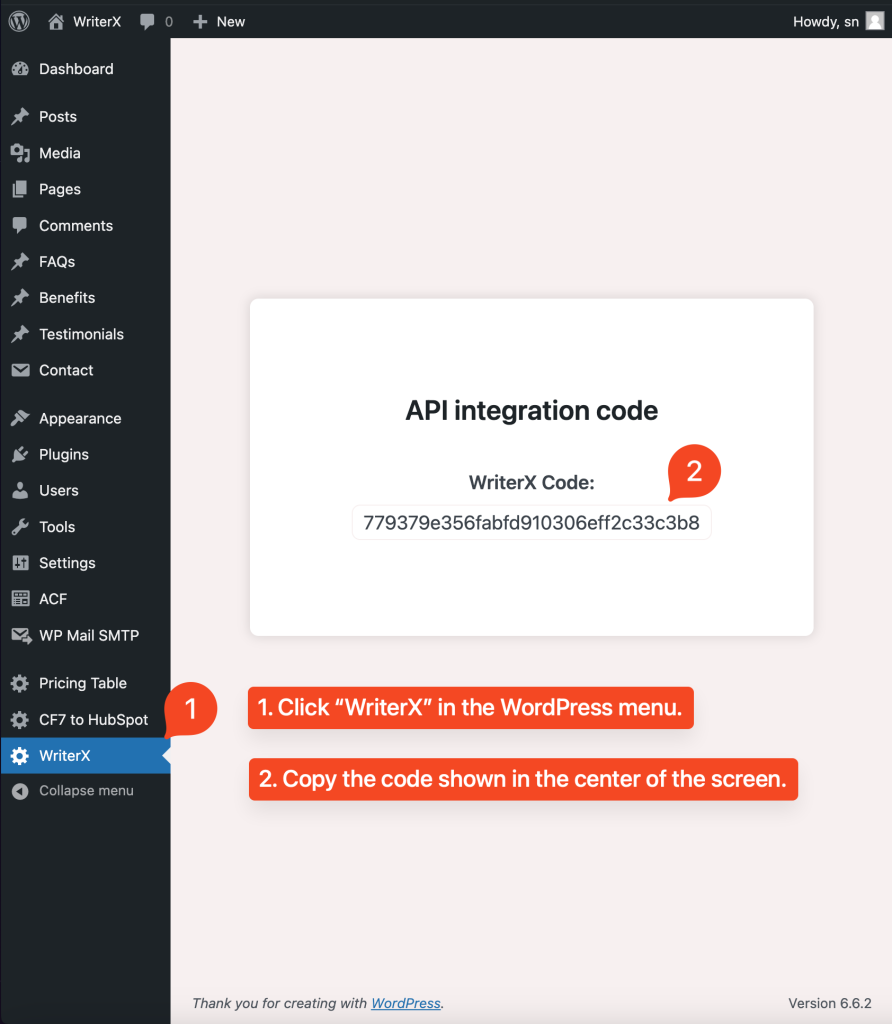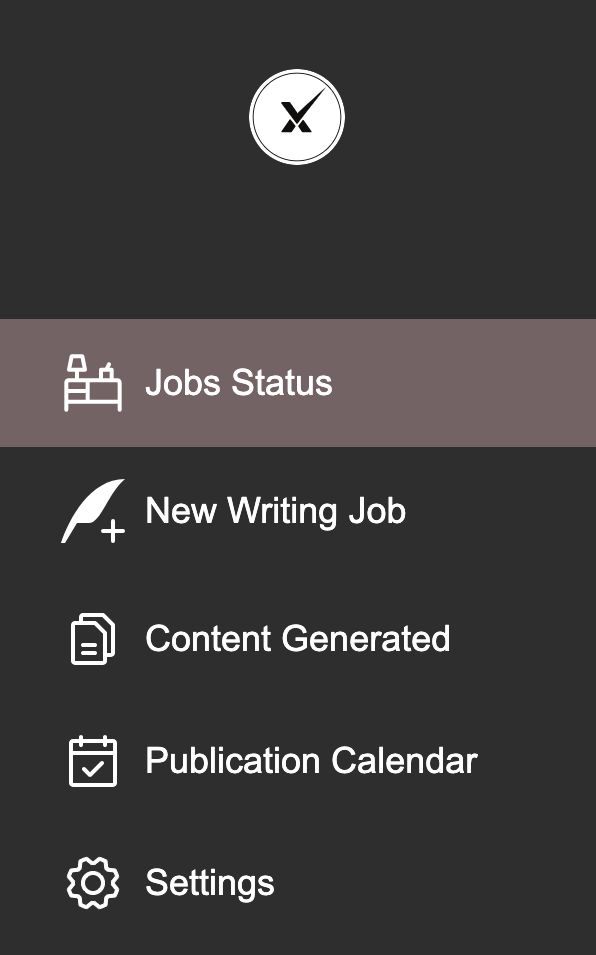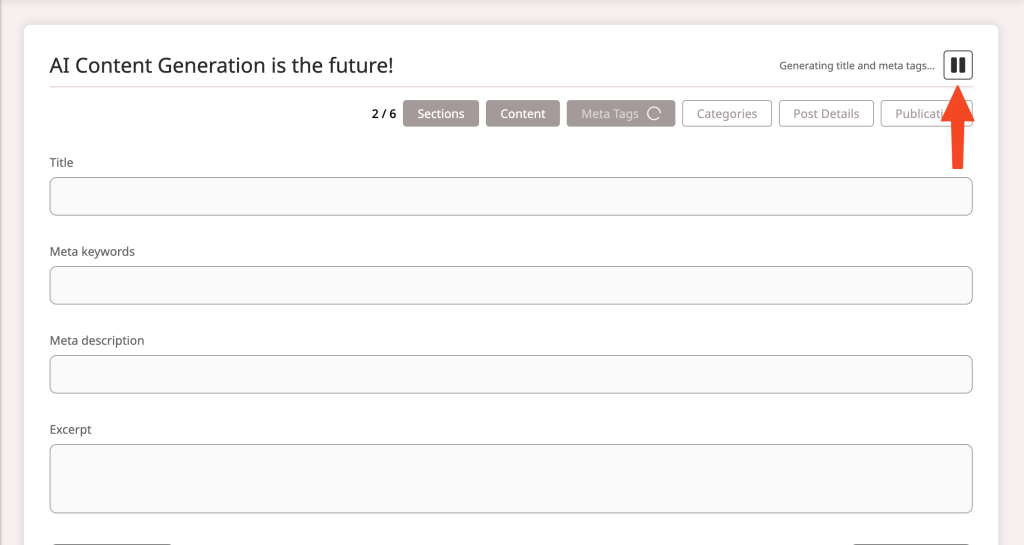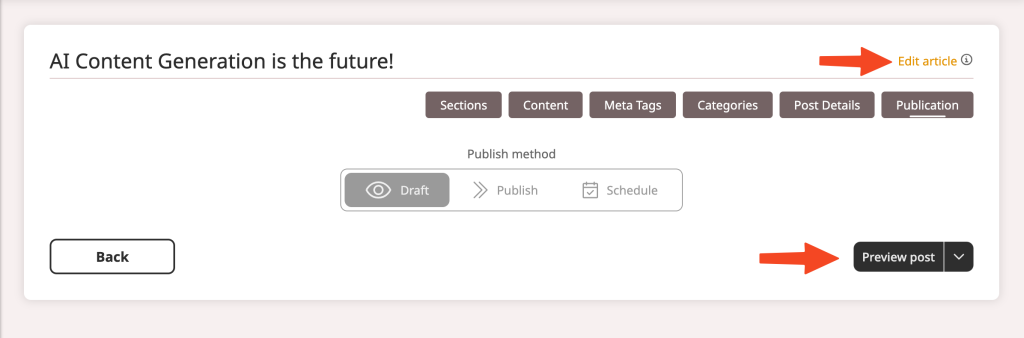Hey there, content creators, marketers, and digital enthusiasts!
We’re beyond excited to announce the launch of writerX—your new AI-powered content generation partner designed to supercharge your creative projects and shape the future of the Internet! Whether you’re looking to streamline your blog posts, craft compelling web pages, or automate your entire content strategy, writerX has got you covered.
Why writerX?
At writerX, we believe that content creation should be effortless, powerful, and tailored to your unique brand. That’s why we’ve packed our platform with game-changing features:
Unlimited Projects: Grow without limits — create as much content as your brands need.
Web Pages & Blog Posts: Effortlessly craft optimized content for your website or blog.
Bulk Content Generation: Scale up with ease—generate batches of content in minutes.
Built-in SEO & Automation: Rank higher and reach more people with automated SEO intelligence.
Content Scheduling & Calendar View: Plan ahead and stay on track with both bulk and individual job scheduling, plus a visual calendar view of published content.
Customizable Brand Voices: Let your brand’s personality shine with adaptable tone and style options.
Image Tools: Choose, upload, and create images to match your content seamlessly.
Content Marketing Automation: Automate the heavy lifting and stay focused on strategy.
Roles & Permissions: Manage your team’s access and roles to stay on top of collaboration.
Prompt & Content Templates: Save the patterns you need most often and reuse them with a single click.
Seamless WordPress Integration: Publish directly to WordPress without missing a beat.
Auto Meta & Title Tags: Boost your SEO game with automatic meta tag generation.
Author Biography Options: Showcase your writers and give your content a personal touch.
Coming Soon:
But we’re just getting started! 🚀 Stay tuned for Video Creation Tools, Social Media & Video Platform Integration, and Advanced Video Import/Upload Options—taking your content game to the next level!
Ready to Join the WriterX Revolution?
We can’t wait for you to experience the magic of writerX. With our platform, you’ll save time, create more, and elevate your brand’s voice like never before. Let’s build the future of digital content together!
Sign up to the writerX app and start creating today, enjoying the free trial week!
Happy writing,
The writerX Team 🎨🚀